This is a visually appealing illustration of a GE Universal Remote on a wooden table surrounded by various electronics, such as a TV, DVD player, and sound system. The remote is displayed prominently with its buttons highlighted. In the background, there’s a cosy living room setting with soft lighting and a comfortable couch, suggesting a relaxed atmosphere for watching media.
Programming your GE universal remote is easy. This guide will help you control multiple devices with one remote.
Learning to program a GE remote is key. It creates a smooth home entertainment setup.
We’ll cover different ways to set up your remote, including manual methods and the GE Remote App.
Our steps are simple to follow. You’ll be a pro at controlling devices soon.
We’ll show you how to program for various devices. These include TVs, cable boxes, and audio systems.
Understanding Your GE Universal Remote
A GE universal remote changes how you use home entertainment systems. It lets you control many devices with one controller.
These remotes work with TVs, DVD players, and sound systems, making your tech setup much simpler.
GE remotes are easy to use and work with many devices. Most can control up to four devices at once.
The buttons are easy to understand and program. Even people new to tech can use them.
These remotes can do more than just essential control. Many have lights for night use and unique buttons.
Some can learn commands from other remotes. You can set up the remote to fit your needs.
When choosing a GE remote, think about your devices. Check if the remote works with your equipment.
A universal remote makes life easier. It combines many remotes into one, making TV time more fun.
Preparing to Program Your Remote
Ready to set up your GE universal remote? Let’s get started! First, gather info about your devices.
Check if your electronics match the remote’s specs. This ensures they’ll work together.
Next, find the device codes. These help your remote talk to your gadgets.
Look for codes in the manual or online. Each device has a unique code.
Make sure your remote works with your devices. Different remotes have different needs.
Put fresh batteries in your remote. This prevents problems during setup.
Turn on all devices you want to program. Keep them close to the remote.
Get your workspace ready. Gather the remote and manuals and clear a spot.
Having everything ready makes programming easier. You’ll be done in no time!
How to Program Your GE Universal Remote Manually
Programming your GE universal remote takes care and focus. You’ll need device codes for your TV, DVD player, or audio system.
Find the correct code in your remote’s manual. Turn on the device you want to program.
Hold the device button until the light stays on. This means you’re ready to start programming.
Use the number buttons to enter the device code. Press the power button after entering the code.
If the device turns off, you’ve done it right. If not, try other codes from the list.
Keep your old remote nearby when setting up. This helps you check codes and ensure the correct setup.
Try all available codes until your remote works perfectly. Save the code list for later use.
Programming with the GE Remote App
This is a close-up of a smartphone displaying the GE Remote App interface, set against a modern living room background. The phone is held in a person’s hand, showcasing intuitive navigation elements of the app, with various remote control icons visible on the screen. The ambience is warm and inviting, with soft lighting illuminating sleek furniture and a TV in the background.
The GE Remote App makes setting up your remote a breeze. This tool has changed the way we set up universal remotes.
Get the app from your phone’s app store. It’s the first step to easy remote control.
The app has a friendly interface and easily connects your phone to the remote for fast, accurate programming.
You won’t need to do tricky manual setups anymore. The app guides you with clear steps.
The app can spot devices automatically. It has lots of device codes, too.
If you have trouble, it helps you fix issues right away. You can change your remote settings with a few taps.
Make sure your remote works with the GE Remote App. Most new GE remotes do work with it.
The app is an excellent choice over the old ways. It saves time and makes setup easy.
Even if you’re not tech-savvy, you can use it well. It works for TVs, cable boxes, and streaming devices.
Programming for Specific Devices
Setting up a GE universal remote for devices needs care. Different TVs, cable boxes, and streaming devices have unique setup steps.
Find the maker code for your cable box. GE remotes have code lists for many cable box brands.
Streaming devices need special programming steps. Check your manual for code steps to control these platforms.
When programming your remote, follow these key tips: – Locate the correct device code – Follow step-by-step programming instructions – Test each function after programming – Verify volume, power, and input selection controls work correctly.
Some remotes offer setup through mobile apps. These tools help manage many devices with one remote.
Using the Code List for Programming
The device code list is your go-to guide for programming. It helps match the correct code for your specific device.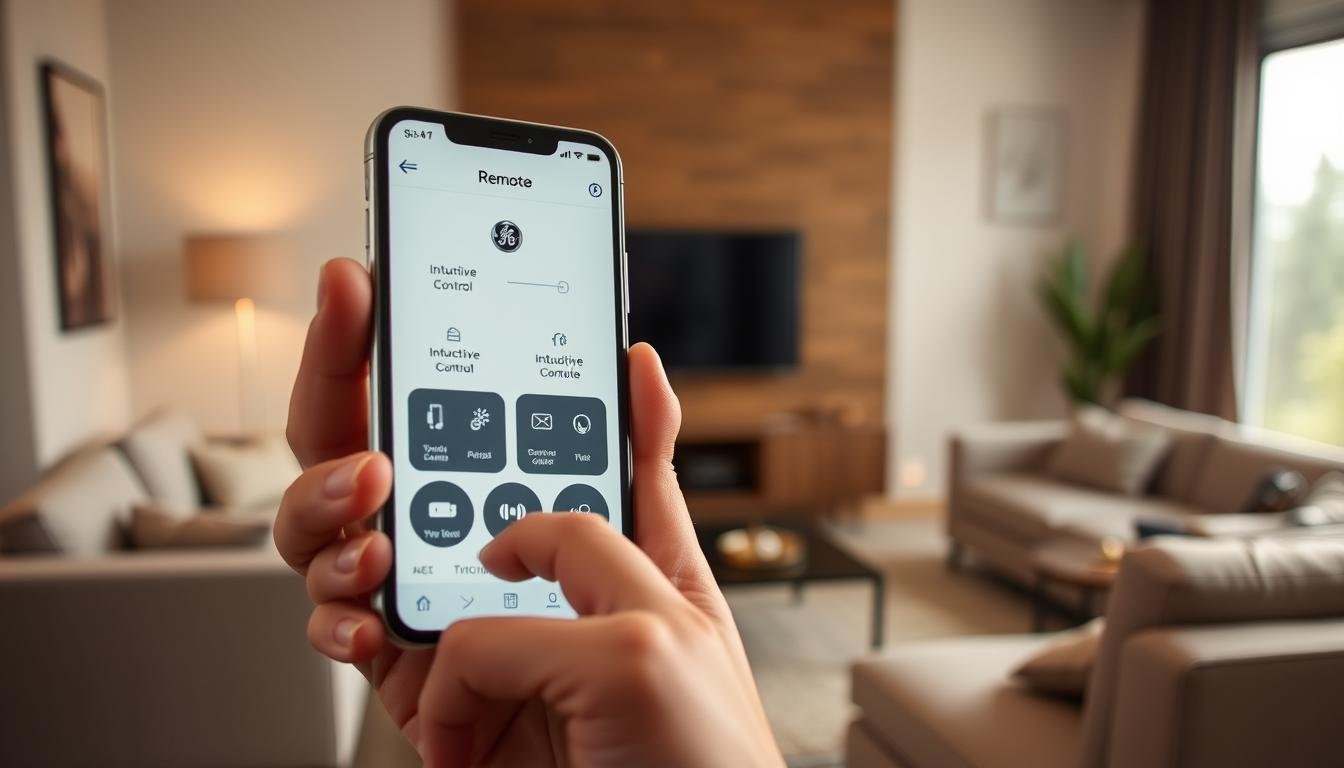
Each GE universal remote comes with a detailed code list. This tool ensures precise control of your TV or DVD player.
You can find the code list in your remote’s manual or packaging. Codes are organized by device type and brand.
Look for your device’s manufacturer and scan the codes. Each code represents a unique programming sequence.
Can’t find an exact match? Try the code search method. Start with the first code in your device’s category.
Press the power button to test. If it doesn’t work, try the following code.
Keep the code list in a safe, easy-to-reach spot. You can download digital versions from GE’s website.
Customizing Your GE Universal Remote
Your GE universal remote can transform your entertainment setup. It offers powerful features for a seamless experience.
Macro programming combines multiple commands into one button press. Create a “Movie Night” macro to control everything with one touch.
Set up favourite channel buttons for quick access. This saves time and reduces scrolling through menus.
Explore the device settings menu to fine-tune your remote. Adjust button responsiveness and backlight settings for better efficiency.
Keep your remote’s manual nearby for specific instructions. Different GE models may have unique customization options.
Try out these settings to create your perfect remote control. You’ll enjoy a tailored experience for your entertainment needs.
Conclusion and Additional Resources
GE universal remotes offer easy control of home entertainment devices. Using our programming techniques, you can manage multiple devices with one remote.
GE’s customer support team can help with tricky setups. Their website offers tips and updates on improving your remote’s performance.
Keep your remote clean and replace batteries often. Store it safely when not in use.
Learn all programming options to get the most from your remote. Try out advanced features for a better entertainment experience.
Practice programming your remote to become an expert. Read the manual and try different settings.
For more help, use online resources from GE. With time, you’ll manage your entertainment system like a pro.
FAQ
How do I find the correct device code for my GE universal remote?
For device codes, check the manual or visit the GE support website. You can also use the code search method to find the right one.
Press the device button and use the power button to scan through codes. Keep trying until you find the correct one.
Can I program my GE universal remote to control multiple devices?
Yes, most GE universal remotes can control multiple devices. To do so, repeat the programming process for each device using its specific code.
What should I do if the remote doesn’t work after programming?
Check the batteries and make sure they’re fresh. Verify that you’ve entered the correct device code.
If the initial setup fails, try the code search method. For more help, visit the GE support website or contact customer service.
Can a mobile app help me program my GE universal remote?
Yes, GE offers a Remote App for programming and customizing your universal remote. Download it from your smartphone’s app store and follow the setup instructions.
How do I reset my GE universal remote to factory settings?
The reset process varies by model. Usually, press and hold specific buttons for several seconds.
Check your remote’s user manual for the exact reset procedure for your model.
Can I program my GE universal remote without the original device manual?
Yes! Most GE universal remotes come with a comprehensive code list. You can find device codes online or use the code search method.
What devices can a GE universal remote typically control?
GE universal remotes can control TVs, cable boxes, satellite receivers, and DVD players. They also work with Blu-ray players, streaming devices, and sound systems.
you may also read : How to Anonymously Sign Someone Up for Spam
