This is a close-up view of a computer screen displaying various magnification techniques. It features a hands-on demonstration with fingers adjusting zoom settings, vibrant icons representing accessibility features, and a background of an organized workspace with soft lighting.
Small text and images on screens can be hard to see. Screen magnification helps users who need better PC visibility.
Modern computers have many ways to make screens bigger. Users can quickly change their display to fit their needs.
PC users can use keyboard shortcuts to make screens easier to read. Display settings and unique apps also help.
These methods let you customize how you see your screen. You can make your digital workspace better with little effort.
This guide shows you how to zoom on your PC. You’ll learn about built-in features and special magnification software.
Understanding the Need to Zoom In on PC
Digital users face challenges when using computer screens. Small text and cramped interfaces can cause eye strain and discomfort.
Zoom features help customize viewing experiences. This makes digital content more readable and comfortable for users.
People with visual impairments benefit from screen magnification. Zoom options support those with ageing vision or eye fatigue.
Different user groups have unique screen visibility needs. Graphic designers, programmers, and elderly users rely on zoom capabilities.
These features improve how people use computer interfaces. They ensure everyone can access digital information comfortably.
Modern operating systems include built-in Zoom tools. Users can adjust text size and magnify areas easily.
These features create inclusive digital experiences. They prioritize user comfort and accessibility for all.
Using Built-in Zoom Features in Windows
Windows has tools to make screens easier to see. The Windows Magnifier helps zoom in on parts of your screen.
Press the Windows key and the Plus (+) sign to use it. You can choose full-screen, lens, or docked mode.
Lens mode zooms where you point. The full-screen mode makes everything bigger.
Screen resolution affects how well Zoom works. Go to Settings > System > Display to change it.
Higher resolutions make sharper images. But you should zoom in more to see clearly.
You can adjust the Magnifier settings to suit your needs. You can also adjust zoom levels, colors, and how it follows your cursor.
Different Windows versions may have different zoom options. Check your version’s settings to get the best zoom.
Zooming In on Specific Applications
Apps have special zoom features to make viewing easier. Google Chrome lets you change screen sizes quickly.
Microsoft Word offers many ways to zoom in. Use the zoom slider or press the Ctrl and + keys.
Adobe Photoshop has tools for close image inspection. These allow for detailed examination of pictures.
Chrome and Firefox support easy zoom functions. Press Ctrl and scroll to adjust browser zoom levels.
Image editors often have percentage-based zoom options. They also have tools to look at specific parts closely.
Desktop apps usually have multiple zoom methods. Some use percentages, while others have pinch-to-zoom on touchscreens.
Pro photo software lets you zoom in very precisely. This helps when you need to see tiny details.
Each app has its own Zoom tricks. Explore the settings to master Zoom in different programs.
Utilizing Keyboard Shortcuts for Quick Zooming
A visually appealing digital workspace featuring a sleek computer setup with a large monitor displaying a vibrant, colourful representation of various keyboard shortcuts for zooming in and out. Include close-up images of hands using a keyboard, highlighting shortcut keys associated with screen magnification. The background should be modern and techy, with hints of creativity, like art supplies or designs scattered around. Focus on clarity and a clean layout to emphasize the importance of quick access to Zoom functions in a user-friendly manner.
Zoom shortcuts can speed up your PC navigation. Keyboard commands offer quick magnification across various apps and systems.
Windows users have powerful zoom shortcuts. The most common is Ctrl with plus (+) or minus (-).
These work well in web browsers like Chrome and Firefox. Windows also has a built-in magnifier, which can be used with the Windows key and plus.
Different apps have unique zoom commands. Microsoft Office uses Ctrl and a scroll wheel for quick zooming.
Adobe Photoshop has advanced shortcuts for complex visual projects. Learning these saves time and reduces mouse use.
Users can adjust screen views without stopping work. Practice these commands to become more efficient.
Most software lets you create custom shortcuts. This helps match your specific workflow needs.
Exploring Third-party Magnification Software
Screen magnifier apps help users see better on computers. These tools do more than built-in zoom features.
ZoomText is a top screen magnifier. It offers strong zoom, text reading, and colour options.
Users can zoom up to 36x while keeping images clear. Magic is another excellent choice.
It combines screen reading and magnification smoothly. These tools help people use computers more easily.
NVDA is an open-source screen reader with zoom features. It works in many languages and can be customized.
When picking a magnifier, consider the zoom range and color options. Also, check if it works with your computer.
Many apps offer free trials to test features. Prices vary from $99 to $600.
Some companies give discounts to students and nonprofits.
Adjusting Display Settings for Better Visibility
Windows offers options to adjust text size and color contrast, which can make your screen easier to see.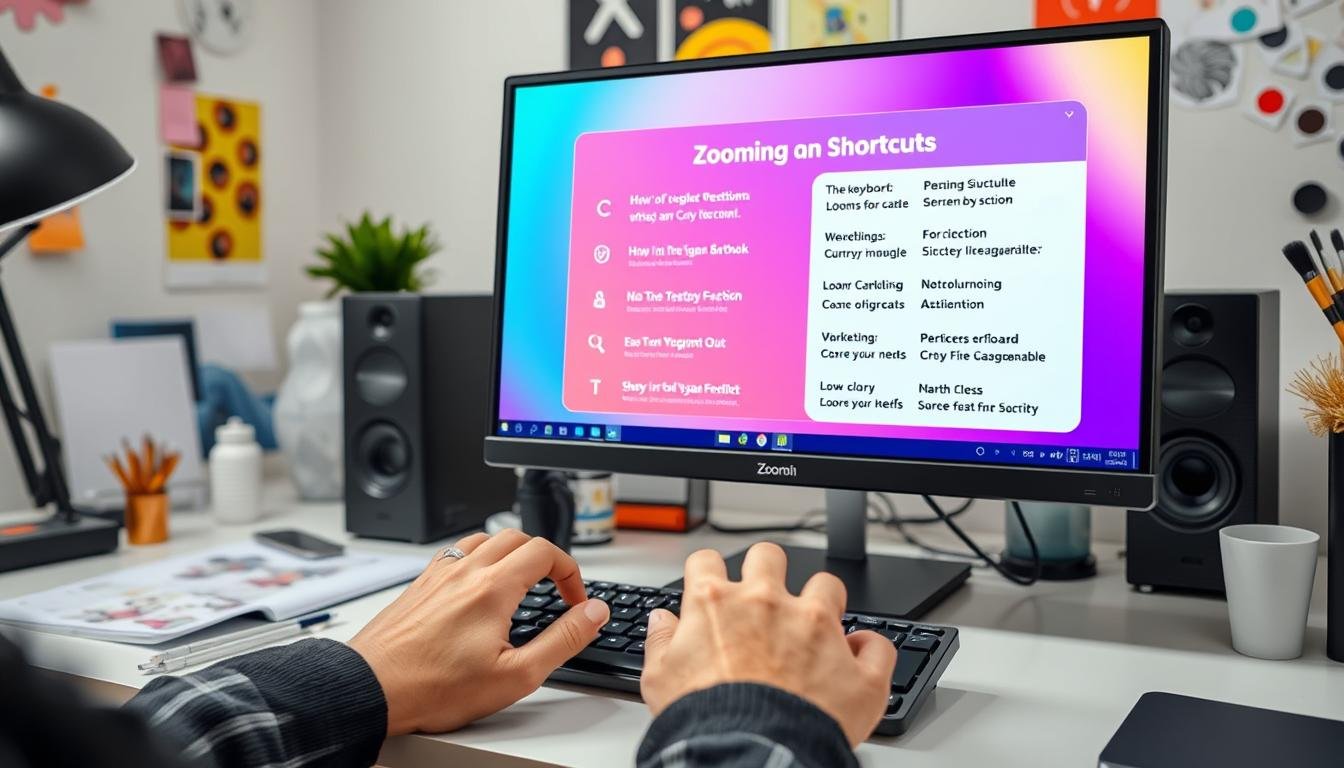
You can increase text size in Windows. Go to Settings > System > Display to change text size.
The larger text helps reduce eye strain. It makes reading easier for people with vision problems.
Colour contrast is essential for screen visibility. High contrast mode can help people see better.
To use high contrast, go to the Ease of Access settings and select High Contrast to make text and icons stand out.
Windows has many options to improve visibility. You can adjust colour filters and screen resolution.
Try different settings to find what works best. The right setup will make your computer easier to use.
Personalized display settings can make a big difference. Windows has options for all visibility needs.
Troubleshooting Zoom Issues on PC
Zoom not working on your computer can be frustrating. Let’s explore common display problems that affect screen magnification.
Check your system’s display settings if Zoom stops working. Outdated graphics drivers often cause zoom issues.
Visit your computer maker’s website to download the latest driver updates. These updates can fix compatibility and performance problems.
Graphics card issues can affect Zoom. Try uninstalling and reinstalling your graphics drivers.
Use Windows Device Manager to update drivers easily. Right-click your graphics card and select “Update driver”.
If updates don’t help, try system restore. You can also reset your display settings.
Check your display resolution in the Windows Control Panel. Low-resolution displays cause odd zoom behaviour.
Some programs can mess with Zoom. Turn off background apps to find conflicts.
Restart your computer after making changes. This ensures your system works properly.
If DIY fixes don’t work, ask for tech support. They have special tools to find tricky display issues.
Conclusion: Making the Most of Zoom Features
Zoom features on your PC can boost your digital experience. These tools help you customize your screen view easily.
They make work, study, and entertainment more comfortable. Zoom options cater to different computing needs.
This guide shows many ways to zoom your screen. You can use Windows tools or third-party software.
Keyboard shortcuts and display settings add more zoom choices. Everyone can find a method that works for them.
Using zoom tools can improve computing. They reduce eye strain and make text easier to read.
Try different zoom methods to find what works best for you. Technology should fit your needs, not the other way around.
Zoom features help you use digital content better. Use these tools to improve your PC screen experience.
FAQ
What are the different ways to zoom in on a PC?
PCs offer various zoom methods, including Windows Magnifier, keyboard shortcuts, browser features, and third-party software.
How do I use the Windows Magnifier?
Press the Windows key + Plus Sign to open Magnifier. You can also find it in Start > Ease of Access.
Choose full-screen, lens, or docked mode. Adjust the zoom level as needed.
Can I zoom in on specific applications?
Most apps have built-in Zoom features. Use Ctrl + Plus Sign to zoom in.
This works in web browsers, document editors, and image viewers.
What keyboard shortcuts work for zooming?
Use Ctrl + Plus Sign to zoom in. Ctrl + Minus Sign zooms out.
Ctrl + 0 resets to the default view. These work in most apps.
How can I improve screen visibility beyond zooming?
Increase text size and change colour contrast. Enable high contrast mode or adjust screen resolution.
What should I do if Zoom features aren’t working?
Update your display drivers. Restart your computer and check the system settings.
Make sure you’re using the latest version of your operating system.
Are there free magnification tools for PCs?
Windows includes a free Magnifier tool. There are also free third-party apps available.
ZoomIt and Free Magnifier are good options to try.
How do I zoom in on websites?
Use Ctrl + Plus Sign to zoom in. Ctrl + Minus Sign zooms out.
Most browsers also have zoom controls in the view menu.
you may also read : Screen Record on iPhone: Simple Steps to Get Started
